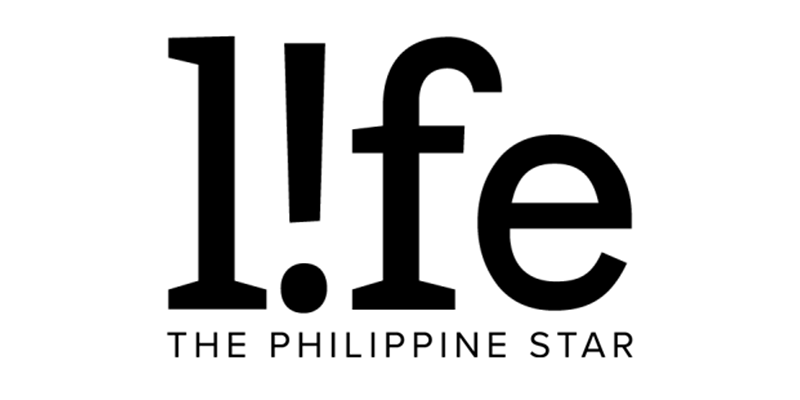Here's how to recreate Lola Nena's viral car video
Have you seen the video where a person stands in front of a bakeshop as a car backs up? As the sedan nears, you worry about if the woman will get hit—but it turns out, she wasn't in the scene at all and was instead superimposed.
This clip is one of the latest viral sketches from Filipino bakery Lola Nena's.
The ad, which sees a staff member sharing a tip on how to further enjoy a Lola Nena's cheese donut, has since earned over 9 million views on TikTok, with social media users quipping how they got a “mini heart attack" from the editing trick.
Want to recreate this viral video? Here's some good news: it’s easier than you think, and you can use simple apps on your phone for it.
Yvan Limson, CapCut Philippines Content and Viral Operations Lead, shared some tips on how to do your version of the video on CapCut. You'll only need a tripod and your phone or camera.
First, shoot two different videos—one of a car backing up and another of a full-body shot of your subject.
On CapCut, create your video and put the shot of your subject as an overlay. Then, tap on the Remove BG feature on this clip.
Your shot with the subject will then have its background in red and you can further refine it with Custom Removal.
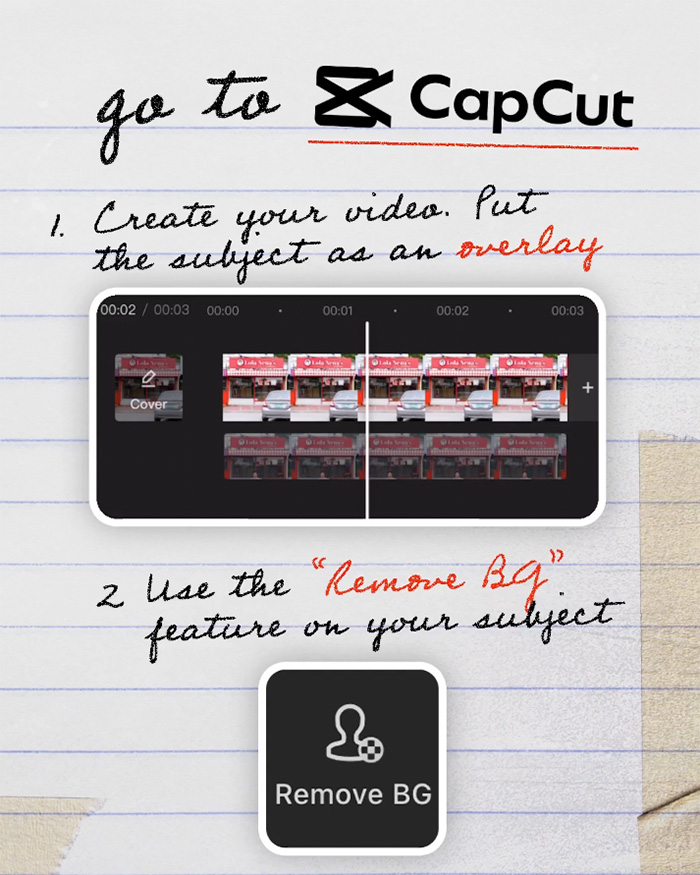
Pro tip: removing the background will be easier if your video with your subject is shot in front of a green screen. But you can also do it without one as CapCut has an auto remover but this will require a Pro version of the app.
On Canva, create a TikTok video then upload the video you want to use. When your background is on the slide, click on Uploads again and choose the video of your subject.
With the video of your subject selected, tap on Edit video on the menu on top and select Background Remover from Tools. Like with Capcut, this feature is only for Canva Pro users.
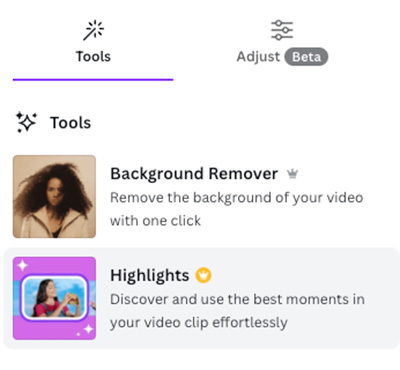
Once the background is removed, just resize your overlay video to your liking.
For advanced users, you may also use Premiere Pro, first head to “Effect Controls” to adjust the transparency and its accuracy when the background is removed via the color key, luma key, and/or ultra key. To add the background video, simply put it underneath the subject video on the timeline track.