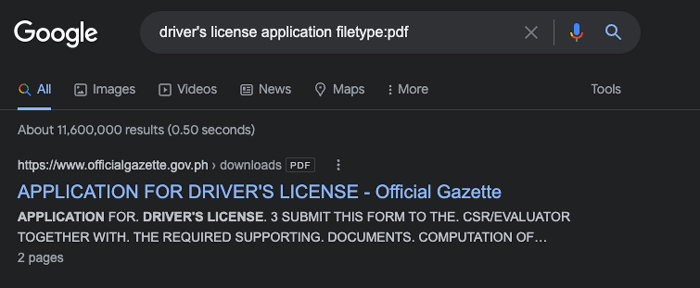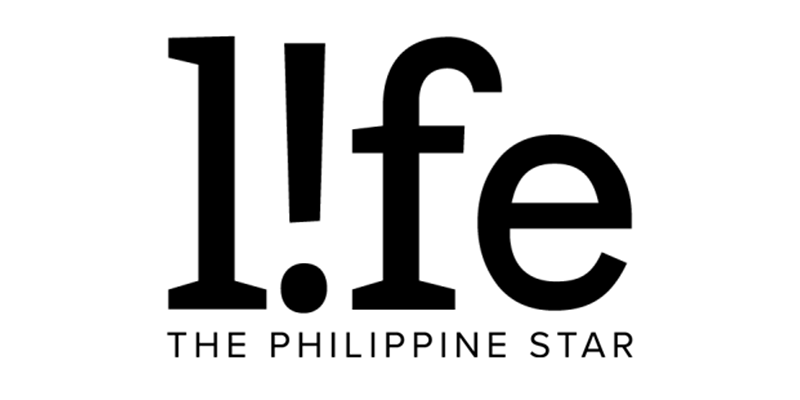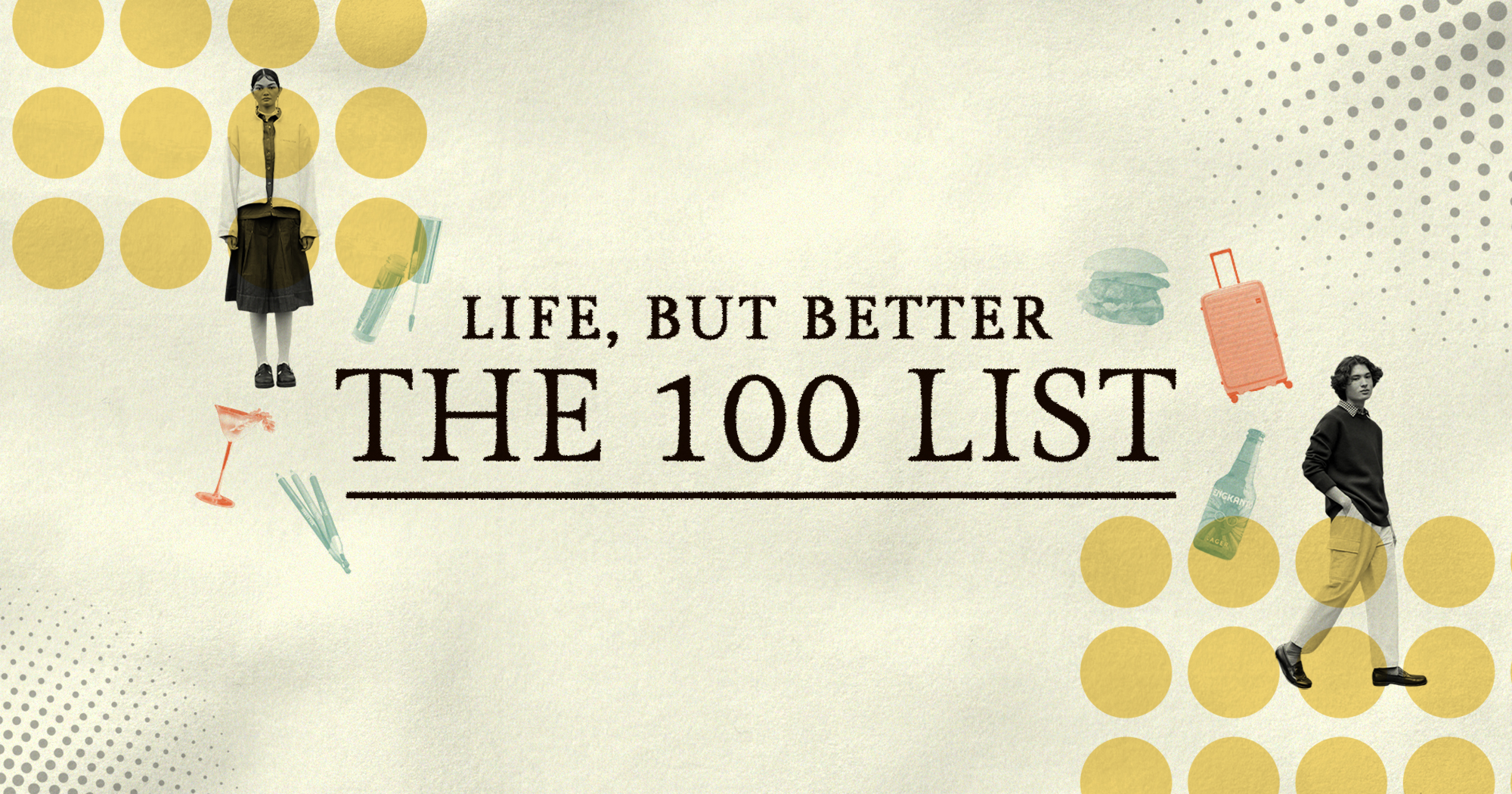Google tips and tricks to help you find what you're searching for more efficiently
Need to do research for school and work? How about check the weather before going out or look for directions to a restaurant? The go-to place for any search is Google.
This search engine will show you hundreds and thousands of results with a single press of a button—some of them are helpful, others are not so much. To help you find what you're searching for more efficiently and narrow down your search, here are some tips and tricks to try the next time you Google something.
Find exact search matches by enclosing your search term in quotation marks. This way, the results will have all your terms in them. For example, searching for "Rihanna baby pictures" will give you results with the three terms in them, instead of just one.
Add a hyphen to exclude terms. For instance, if you want to search for the best apps for your Android phone but don't want any iOS apps to show up, just type in "best apps -android." Remember to add a space before the term you want excluded.
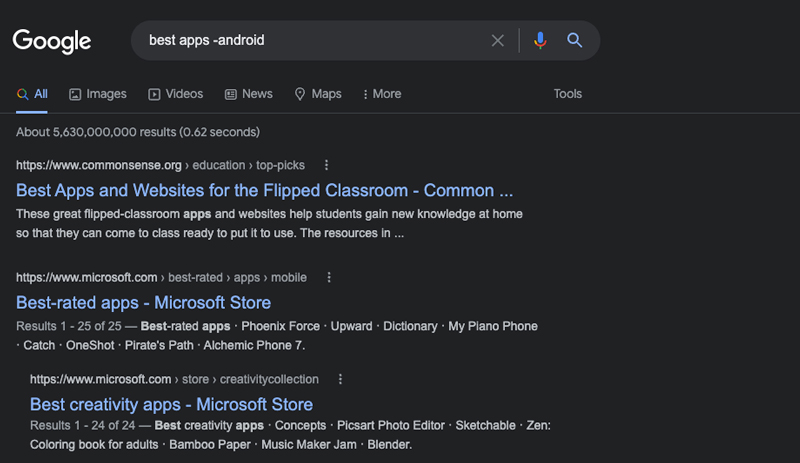
Use tildes for searching synonyms. Add a tilde (~) before a word to get results for synonyms, e.g. typing in "~cheap" will show results for terms like "inexpensive," "affordable," and "low cost."
Search within a specific website. If you want to get Google results specifically from one website, try adding "site:" and the website name to your search. For instance, if you want to find all articles from PhilSTAR L!fe about Johnny Depp, you'll have to write "site:philstarlife.com Johnny Depp" on your search bar.
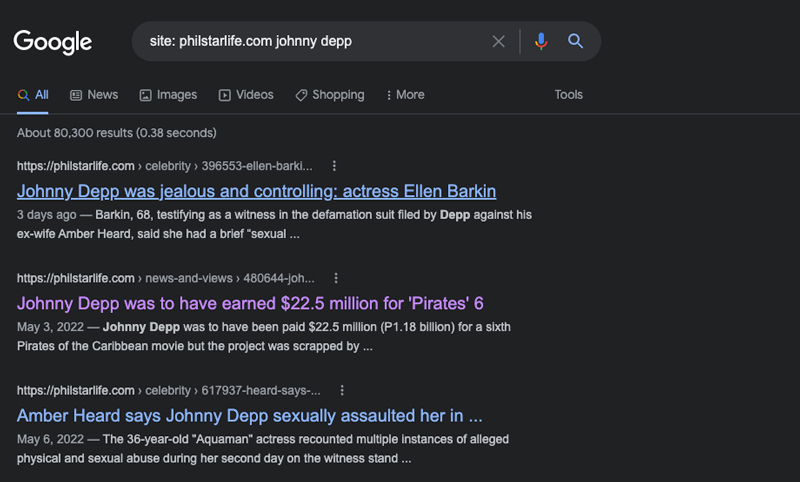
Explore number ranges by adding two periods (..). If you want to find films released during a certain year, type "movies 2001..2005" to narrow down the search results.
Get results for two terms by using a vertical bar (|). Google lets you search in multiples. Add a (|) between your two terms to get results for different terms, e.g. "Netflix | HBO."
Different results for different locations. Search results may change depending on your location. Googling something like "best hotels" might show you different results, and usually, it's for places nearest to you if you don't specify locations. To find exact matches, add the terms "location:" in your search.
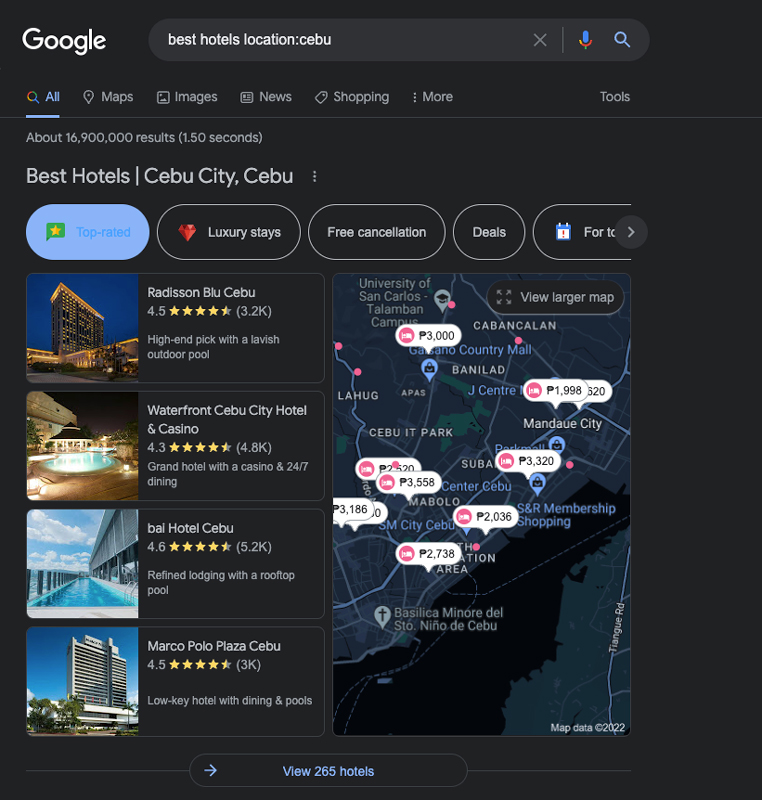
Find sites similar to other sites. Search for similar websites by adding "related:" to your queries. Googling "related: shopee" will give you sites like Lazada, AliExpress, and Amazon.com alternatives.
Find specific files. Narrow down results for what you're looking for by adding "filetype:" to your search. For example, using "filetype:pdf" or "filetype:doc" will only show results that are PDFs and Microsoft Office documents, respectively. This tool is handy for when you're looking for application forms online.