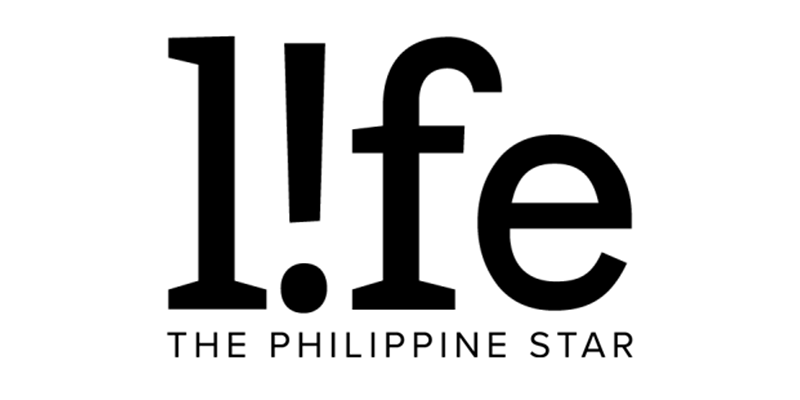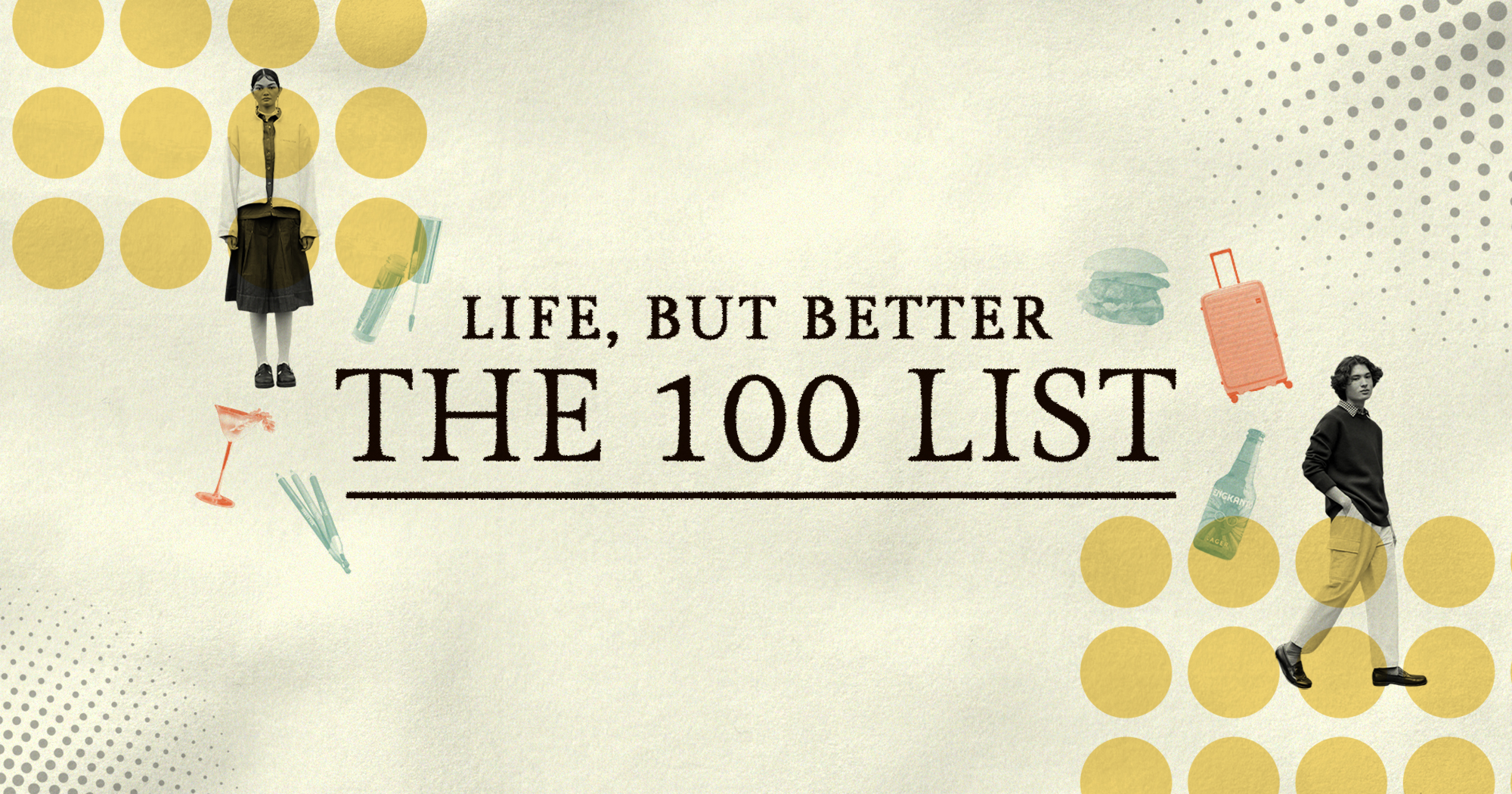Netflix, MTRCB promote 'Responsableng Panonood.' Here's how parents can ensure kid-friendly content
Kids these days are already techie enough to navigate the likes of Netflix by themselves, thanks to their parents or guardians.
But even if parents and guardians have been giving enough guidance, they can never be too sure—especially when kids get more curious with age.
That's why Netflix has partnered with the the Movie and Television Review and Classification Board (MTRCB) to promote responsible viewership among Filipinos.
Since making the headlines in September 2021, MTRCB Chair Lala Sotto-Antonio said they've been in constant dialog with Netflix to ensure that the platform has enough safeguards, particuarly among children.
"Netflix and MTRCB share the same goal," said Sotto-Antonio during the "Responsableng Panonood" media conference attended by PhilSTAR L!fe. "We want the right content to reach the right age group."
Netflix is giving its in-app parental controls renewed attention, since not everybody is aware of the feature.
"I wanna make sure that when my kids are watching, they're being entertained in a responsible way," said Ruben Hattari, Netflix Southeast Asian Director of Public Policy.

From L: MTRCB Board Members Paulino Cases Jr. and Cesar Pareja; Netflix's Southeast Asian Director of Public Policy Ruben Hattari and Country PR Lead Portia Trinidad; program host Gelli Victor; and MTRCB Chair Lala Sotto-Antonio. Netflix Philippines/Handout
As a father of two, Hattari stressed that they'vee been consulting with academics, parental groups, government institutions, and other stakeholders to continuously improve the platform.
"At the end of the day, we, as a service, have to earn your trust (viewers)."
Hattari shared the steps in implementing parental controls on Netflix, which can also be found on its website.
Create a Kids Profile

- Go to the "Manage Profiles" page by clicking "More" in the app, or selecting it from the drop-down menu in the web browser.
- Select "Add Profile," then name the profile.
- Use Netflix "Kid's Experience" for ages 12 and under by selecting "Kids."
Customize profile maturity ratings
After creating a Kids Profile, parents may then customize what shows, movies, and games fit the set rating.

- Go to "Account Settings" and edit "Viewing Restrictions" for the account (Kids profile has 7+ by default).
- Enter the Netflix account password to continue.
- Select the ratings deemed appropriate for the profile (All, 7+, 13+, 16+, 18+).
Filter specific titles
Aside from limiting titles based on age, parents may also filter specific titles so they won't show up anywhere on the Kids Profile.

- Go to "Account page" and change the Viewing Restrictions setting for the Kid’s Profile.
- Enter the Netflix account password to continue.
- Under "Title Restrictions," type the name of the television show or movie, then click on it as it appears. Select "Save."
View history
Parents may also monitor their children's viewing habits via view history.

- Access "Account" page and then open "Profile & Parental Controls" on the Kid’s Profile.
- Open "Viewing Activity."
- All their activity will appear, starting with the most recently viewed. Clicking "Show More" will load additional titles, if there are any.
"It's not because I want to stalk my kids," Hattari noted, "but because I want to know what things they're interested in. As a parent, I feel I can relate to them more."
Lock profile
With Netflix allowing multiple profiles in place, nobody knows if and when children accidentally logs on a profile which may have content not appropriate for their age. This is when a four-digit PIN comes in handy.

- Go to "Account" and open "Profile & Parental Controls."
- Change the "Profile Lock" setting.
- Enter the Netflix account password to continue.
- Enter the desired four-digit numeric pin.
For added security, click on "Require Parent’s Pin" to add new profile. This will prompt users to key in the four-digit pin when attempting to create a new profile.
Bi-weekly emails from Netflix
Parents may also opt to receive bi-weekly emails from Netflix, to gain a better understanding of their children’s preferences.

The emails include:
- Recommendations based on their child’s favorite titles.
- Printable coloring sheets and activities inspired by their child's favorite show characters.
- Top theme charts showing the titles their child enjoys most, like science or friendship.
- Tips on how to use Kids features.
"Ultimately, the responsibility lies on us parents," Hattari said.