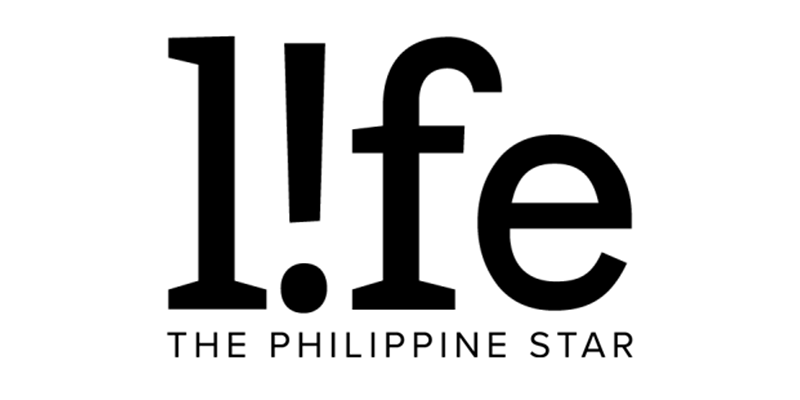Get push alerts for when it's about to rain, use your iPhone camera to scan text, and more hidden features from the new iOS 15
You can now update your iPhone to the latest iOS 15 and start enjoying the enhancements that Apple has been hyping since June. And while we've heard about the different flagship updates like Focus mode, FaceTime improvements, and refreshed notifications, there are a lot of other hidden features that Apple didn't shine the spotlight on.
These new hidden features might not be major updates, but they're just as functional for iPhone users as the other iOS 15 additions.
Use your iPhone camera to scan text
Ever wished you could copy the text from a document you snapped a photo of on your iPhone? Now you can with iOS 15's Live Text feature, which can transcribe handwritten notes, too.
To scan, long-press inside a text field to prompt the Scan Text button. This will replace your keyboard with your camera's viewfinder so just point your camera on whatever you want to scan.
Once Live Text has done its job, you'll see a live preview of the text. Tap on Insert when you're ready.
#iOS15 is bananas with this copy and paste function…the inner nerd is leaping with joy pic.twitter.com/asfEpx4dTs
— Jack The Baptist ™️ (@jackvelbar) September 21, 2021
Drag and drop files between apps
You can finally drag and drop files between apps on your iPhone like how you would on your desktop. This will come in handy in scenarios where you share photos on different social media apps, chat apps, or attach it to an email.
iOS 15 introduces Drag and Drop between apps to the iPhone. Make sure to give it a try! #iOS15 pic.twitter.com/LIs3rjoZ7h
— Industry baby (@Iam_wejeel) September 21, 2021
Get push notifications for rain
The improved Weather app not only gets a new look but also functionalities like precipitation alerts. You can get a push notification on your iPhone if it's going to rain—something that will come in handy if you're always heading out.
In the iOS 15 Weather app, tap on the three-line icon in the bottom right corner of the screen. You'll open a new menu where you will have to tap the three-dot icon on the top right, press Notifications, and then toggle on My Location.
Move the Safari address bar
On iOS 15, you'll immediately notice that the address bar in Safari has been transferred to the bottom of your iPhone screen. It's supposed to make searching easier since the bar's closer to your thumb, but it's going to take time for users to get used to it.
Fortunately, Apple is giving you a choice on where you want the address bar. You can put it back on the top of your screen by tapping on the Aa button in Safari and picking the Show Top Address Bar option.
Everyone struggling with new Safari on #iOS15 this setting should help. pic.twitter.com/2IvzSIrbzI
— Marty McFly ? (@YourHighnessSai) September 21, 2021
Play background noise from your Control Center
You can now turn your iPhone into a white noise machine. The Background Sounds feature lets you play soothing sounds that can continue to play even when your phone is locked or while you're playing music through other apps like Spotify.
To play background noise from your Control Center, go to Settings > Control Center > scroll down to More Controls and tap the green "+" next to Hearing.
Insanely cool hidden #iOS15 feature that brings white noise to the Control Center. pic.twitter.com/Dit5Kn2WNL
— Corey Levine (@coreymlevine) September 21, 2021